MAC Address Lookup
MAC Address Lookup can be used to find the information about device manufacturer or vendor OUI. Any device that can connect to the global network has a special identifier called a MAC address. Often it is needed to set up a network connection. The MAC address is one of the main characteristics of the network adapter, so information about it is contained in many tools built into the operating system.
Sponsored
How To Find Mac Address?
If you are asked to enter (or name) a MAC address to configure the equipment, you first need to find it. Here's how to do it.
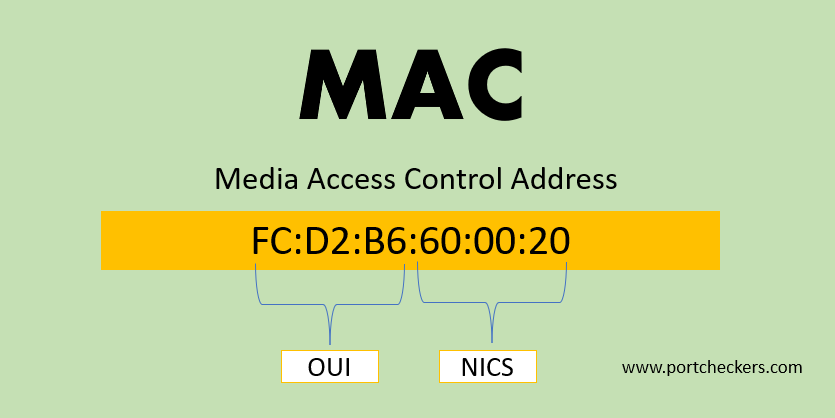
How to find mac address on iPhone?
The fastest way to see the MAC address of an iPhone is the device information in settings. The steps will be:
- Open Settings and then General.
- Select "About this device".
- In the list of device information, you will see two items "Wi-Fi Address" and "Bluetooth". These are the MAC addresses of the corresponding modules in your iPhone.
Keep in mind that your iPhone may have an automatic MAC address change feature enabled when connected to different Wi-Fi hotspots. In this case, the MAC address displayed on the "About this device" screen and the one actually used will not match. How to view the real MAC address when using this feature or disable it is in the next section of the article.
How to find mac address on windows 10?
This is the easiest method to find Mac Address in a Windows machines is :
- Press the key combination Win + R and in the menu that appears, enter cmd. After confirmation, the command prompt will start . Enter getmac .
- The physical address will be displayed, which is the MAC address.
- For more information, you can use the ipconfig /all command .
Thus, you can find out the model of the network adapter, the configuration of the main equipment parameters, the IP address of the router and other information. The latter, by the way, is useful if you are going to configure a connection or a Wi-Fi network.
How To Find MAC Address On Android Phone?
First, about viewing the MAC address on a clean Android system of one of the latest versions. If in your case the menu items are slightly different, most likely, by analogy, you can find the desired item on your device:
- Go to Settings - About phone.
- Scroll down the phone info page and you will see the Wi-Fi MAC address and the Bluetooth MAC address of your Android.
Attention: if you see the inscription "Unavailable" in the necessary items, this means that Wi-Fi or Bluetooth modules are disabled.
Another way to find out the MAC address of Wi-Fi on Android is in Settings - Network and Internet - Wi-Fi - clicking on the settings button for the current network to which you are connected. On the next screen, in the network details, you will need to click "Advanced" and see the current MAC address.
SponsoredOpen port checker site allows you test open ports in your system. You can easily verify if any port is opened or not not by typing your IP address or domain name and desired port number.